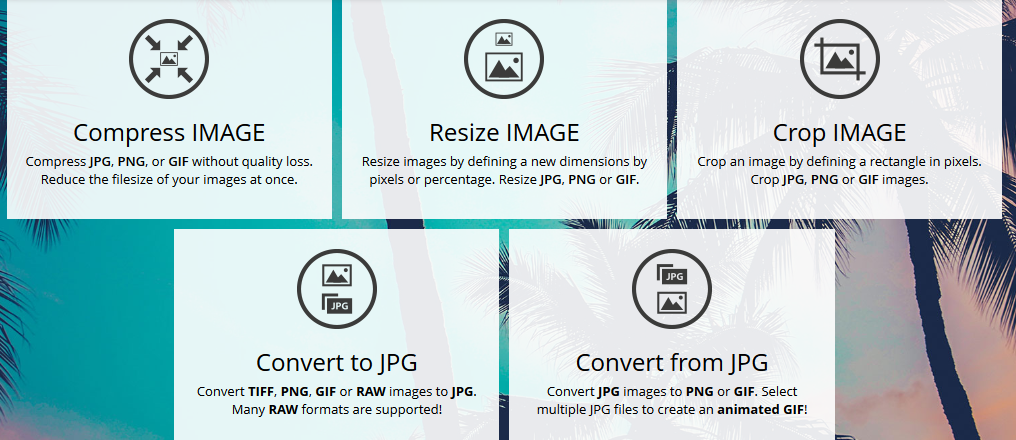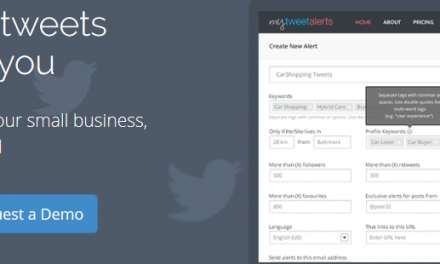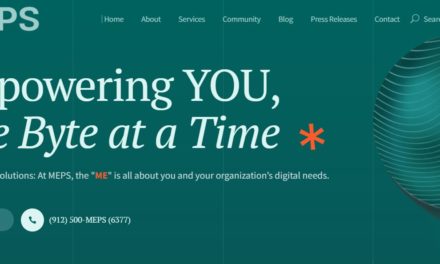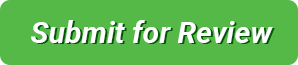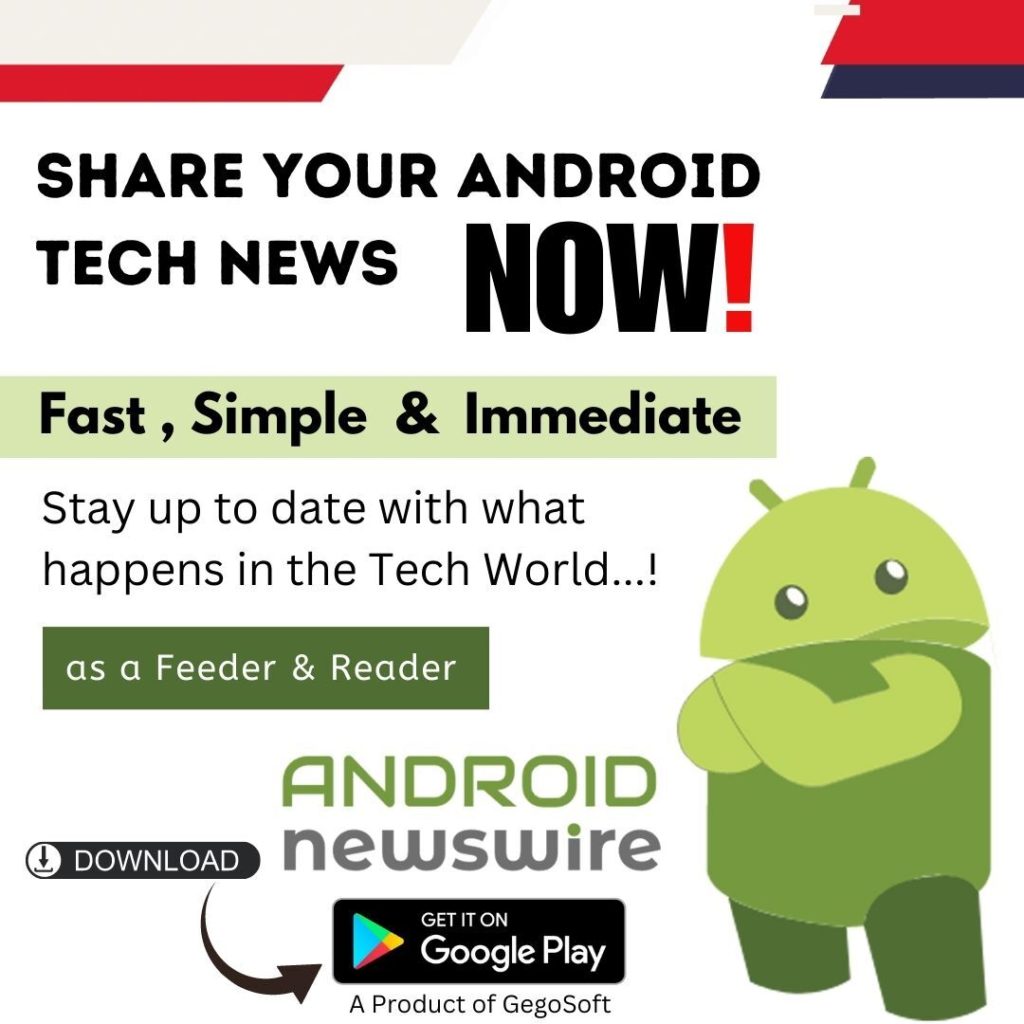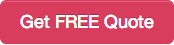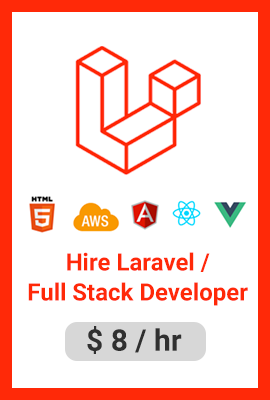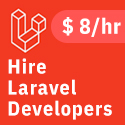Today we are doing a review of iLoveIMG, a web application which allows you to do basic editing of your images. We are going to analyze its features, test them on our own images, and present you with its pros and cons. So let’s get started.
The first feature is the “Compress IMAGE” feature. It allows you to compress your JPG, PNG and GIF format images without losing quality. By compressing the image you reduce the file size significantly. We tested it on our image which was 600KB in size, and the app compressed it to 104KB in a matter of seconds, pretty impressive. You can also upload your images from your Dropbox or Google Drive, or simply drag-n-drop them into the area. You can compress multiple images at once, which is a pretty neat feature too.
PROS:
Conversion speed – the compression is performed really fast, in a 1-3 seconds
Significant memory save – filesize was reduced by 83%, from 600KB to 104KB in our case
Possibility of uploading from Dropbox or Google Drive
Multiple image compression
CONS:
Drag-n-drop label is pretty small and plain, it doesn’t catch the eye of an user
The second feature is “Resize IMAGE” feature. This feature allows you to resize your image by the number of pixels, or by percentage. The supported formats are JPG, GIF and PNG. We tested it on our image. We made it bigger, we made it smaller, wider and higher. We tackled this feature quite a bit. The result was really surprising. The image didn’t lose on it’s quality at all. Perhaps just a bit when we tackled the corner cases. Again, uploading from Dropbox and Google Drive is possible, as well as the usage of multiple images.
PROS:
Quality of an image after resizing is good
The feature is fast, it resizes the image in a matter of seconds
Possibility of uploading from Dropbox or Google Drive
Multiple image compression
CONS:
Drag-n-drop label is pretty small and plain, it doesn’t catch the eye of an user
The third feature that we tested was the “Crop IMAGE” feature. This feature allows you to crop your image to its tiniest bits. The supported formats are JPG, GIF and PNG. We tested it on our image, we cropped big chunks, and went smaller and smaller. You can crop literally everything to the last pixel. The cropping speed is remarkable. Again, uploading from Dropbox and Google Drive is possible, as well as the usage of multiple images.
PROS:
Quality of an image after cropping is good
The feature does its work really fast
User can define a pixel size of a crop rectangle
Possibility of cropping the tiniest parts of an image
Possibility of uploading from Dropbox or Google Drive
Multiple image compression
CONS:
Drag-n-drop label is pretty small and plain, it doesn’t catch the eye of an user
The fourth feature is “Convert to JPG” feature, which allows you to convert your TIFF, PNG, GIF and RAW formatted images to an image of JPG format. We tested this feature on each of the supported formats, and we were really amazed by the results. Since RAW format comes with the significant filesize, conversion in a matter of seconds is a rare sight to see. This app, however, did the conversion in a matter of a 5-10 seconds, which is impressive. All the other formats were converted in 1-3 seconds. Again, uploading from Dropbox and Google Drive is possible, as well as the usage of multiple images.
PROS:
Quality of an image after conversion is good
It supports many RAW formats
The feature does its work really fast, even with RAW files, which come with greater filesize
Possibility of uploading from Dropbox or Google Drive
Multiple image compression
CONS:
Drag-n-drop label is pretty small and plain, it doesn’t catch the eye of an user
The fifth and final feature is “Convert from JPG” feature, which allows you to convert JPG images into GIF and PNG format. It comes with a great feature, and that is a creation of a GIF by using multiple JPG images! It works really fast, the conversion is performed in 1-3 seconds. Again, uploading from Dropbox and Google Drive is possible, as well as the usage of multiple images.
PROS:
Quality of an image after conversion is good
Possibility of uploading from Dropbox or Google Drive
Multiple image compression
Creation of a GIF by using multiple JPG images
CONS:
Drag-n-drop label is pretty small and plain, it doesn’t catch the eye of an user
Overall, this is one neat app. It comes with everything you need to perform some basic image editing. The features work really fast, and produce images with great quality. The only flaw is that the drag-n-drop label is not visible, and an average user might have tough time noticing it, thus not being aware of the multiple image selection feature.
Worth Trying Online Tool – Try iLoveIMG Today