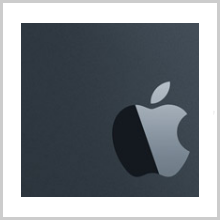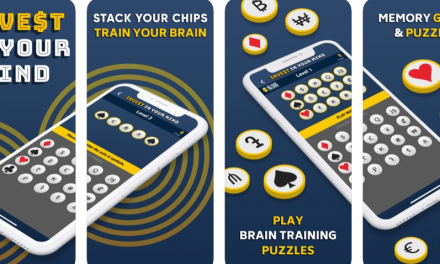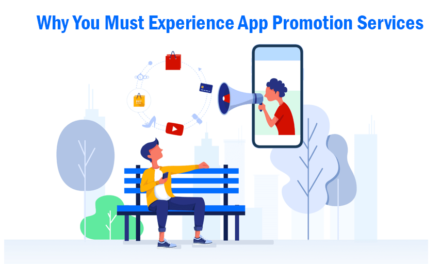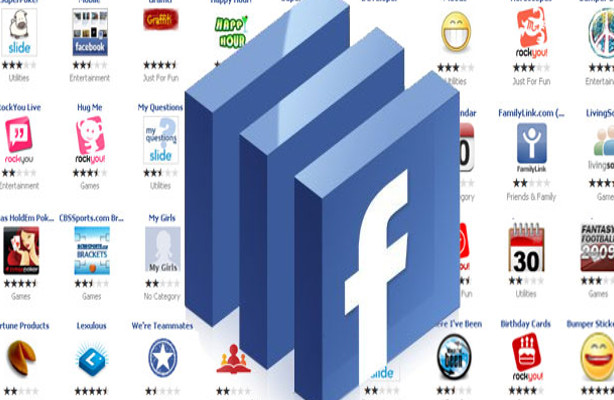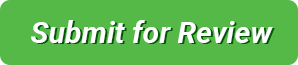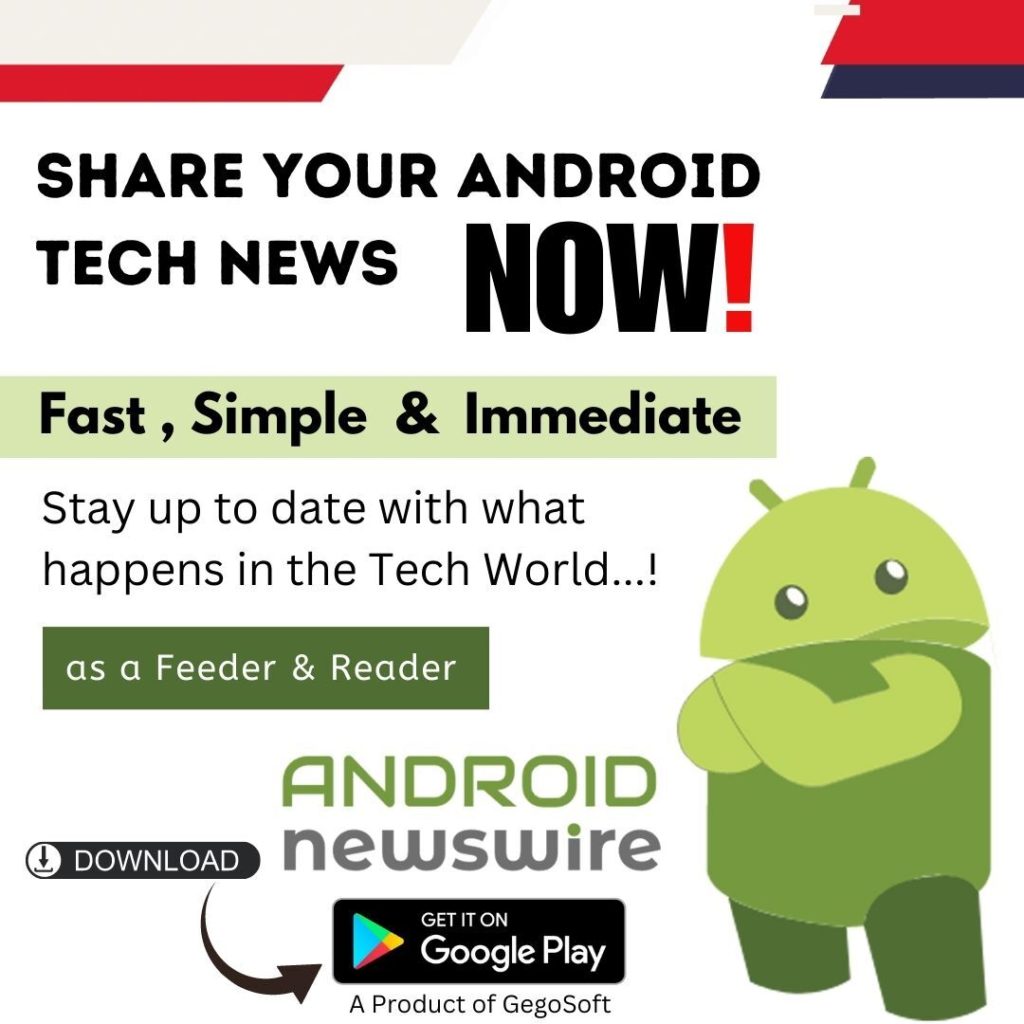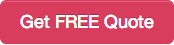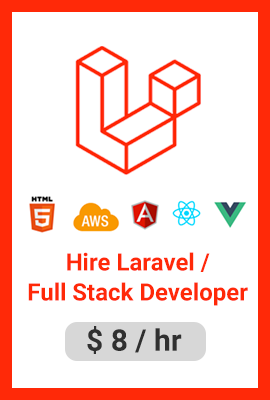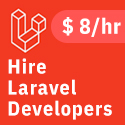No matter what the price tag is, no matter what the features are… Your iPad and iPhones will show a slump in performance as they get older. A sluggish is something that can irate any phone user. Most of you would have come across instances when your devices would have responded so late – and that could have been really nerve-racking, to say the least. May be, if it’s an issue with the software or the hardware capabilities, there wouldn’t be much for us to do. But, if it’s a case of the regular user-related issues, it can be fixed. And it should be, if you want to get the best performance from your handy device.
Would you like it if an app takes 5-6 seconds to open on your mobile device? Obviously not! Given below are some helpful tips on how to boost your iPhone’s and iPad’s performance.
1. Exit all unused applications
The first thing that you need to do is, check for all the unused applications and close them. This will help boost the device to a great extent. Typically, after using an application we tend to go to our home page without closing the used app. We simply prefer minimizing it for later use and move to the home screen leaving the application in an active status. Keep in mind that the unused applications are the ones that chew up a lot of memory and cause your device to go sluggish. To view the currently running applications, just tap the Home button twice. It lets you view a list of applications that are currently in use. Place your fingers on the app which you want to close and press the close button (which is indicated by the “-“ symbol at the top of the screen).
2. Remove unnecessary applications
Another great way to speed up your device’s speed is by getting rid of all the unessential applications. Let’s face it most of us tend to overlook this simple option, don’t we? Over a period of time, we tend to install multiple applications on our phones, but will forget to uninstall them when we’ve upgraded for the latest ones. Keep in mind that the unnecessary programs can consume a lot of space on your phone’s hard drive and consequently slow down your device. This is very common in the case of Apple devices. So the best option is to get rid of the unnecessary applications in our iPhones and iPads. You can either do it via your iPad or iPhone or get it done via the iTunes online. This will create extra space for the existing applications and thus boost the overall performance of your device. To remove an application, place your hand on the Home screen for a couple of seconds until it vibrates. Then tap the ‘Cross’ icon.
3. Eliminate bulk video and audio files
Keep in mind that the media files are the ones that occupy most of your device’s memory. See to that you remove the bulk video and audio files which you don’t watch or listen to very often. This will give a big relief to your device’s hard drive and the existing apps. Every byte counts, especially if your device has limited memory.
4. Don’t install too many apps in your device
It’s better not to install bulk applications in your device. Most of them chew up the performance of your iOS software. Upgrades are good for a reason, but think twice if the updated program will really benefit your functionalities. Don’t go for an upgrade just because your friend has suggested or may be because you are overwhelmed about it. You need to think twice before doing so. Note that most of the latest software is designed for the newest models and their configurations. It might not necessarily suit your old device. If you don’t understand this point, just try installing the latest iOS version on an old-fashioned device like the iPhone 3GS and see the drop in performance yourself.
5. Check the speed
Once you have executed the aforementioned steps, it’s time to check the speed of your device. There is an app called ‘device speed’ with which you can actually check the speed of your iPhone, iPod Touch, and iPad. The app is pretty accurate when it comes to testing the speed levels. It’s smart – it emits a green light when your device’s speed is above average, shows yellow when the speed is in the average level, and shows red when your device is slow.
This is a guest post by Sharon Thomas of thecornersuite.com – a site that offers savings and current information on dish network internet prices, as well as dish.com services.