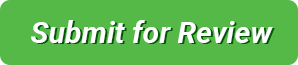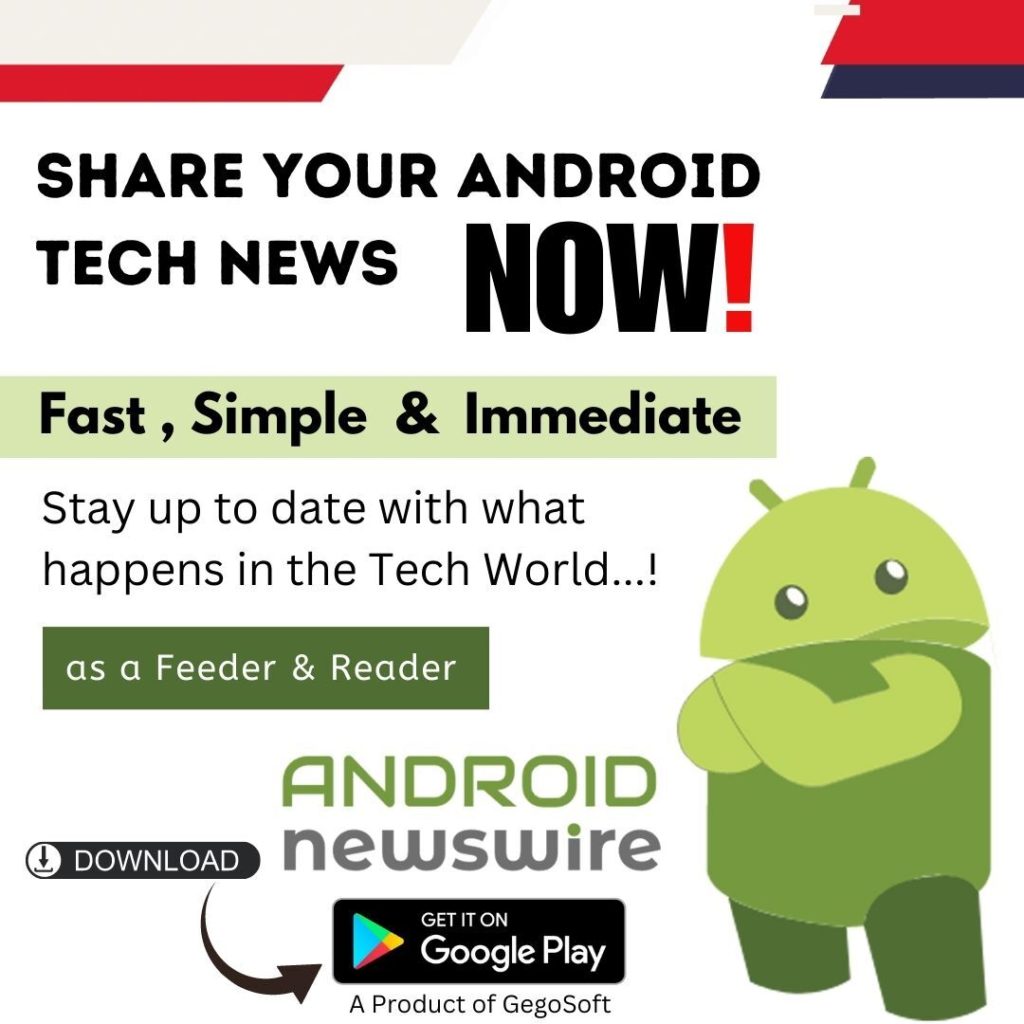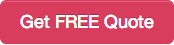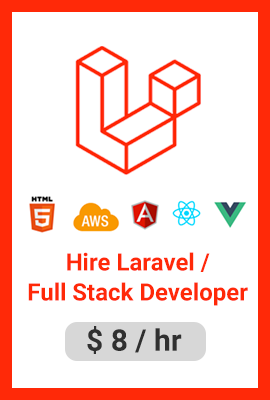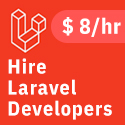Using a MacBook that has a loud fan noise can be quite problematic. If you need to focus on work, the noise can be quite distracting. Sure, you could put headphones on and blast music and ignore the problem.
However, doing so is only delaying the inevitable, which is a potential danger to the internal computer hardware.
Instead of neglecting the issue and thinking that it will solve itself, you should take some action. There are a few ways to reduce loud fan noise on a MacBook.
Clean Dust Inside
Cleaning the dust inside should be the first thing to deal with the issue. Over time, dust accumulates on the internal hardware, and that happens to other computers as well.
The tricky part with MacBooks is that you need to take them apart if you want to clean the inside thoroughly. The odds of damaging the hardware are quite high if you do not have experience.
It is no secret that most people do not bother with the task and instead take their MacBooks to a computer service store. Leaving the cleaning in the hands of a professional makes more sense. Even if you have to pay for the work, at least you will know that your Mac will be in the hands of a professional who will handle the cleaning and not damage the internal hardware.
As for how often you should remove the filth inside the MacBook, it depends. The important thing is not to wait too long since the more you delay, the more your Mac becomes at risk.
Get a Cooling Pad
A cooling pad is a neat investment that you should consider. Buying a cooling pad would mean that there is an extra source of cool air for the computer. Reducing the temperature from an external source like this would free up the workload of the internal MacBook fans.
Even if your room has decent air circulation, it may not be enough to keep the computer’s temperature at optimal levels. But if an accessory that costs roughly 30 dollars can help, not taking advantage of it would be a waste.
Check for Potential Malware
Malware and viruses cause a plethora of performance problems for computers. And given how many different cybersecurity threats there are, it should not be that surprising that you may encounter threats that cause extra issues for the MacBook fans.
The odds are pretty high that your computer is malware-free. However, there is no need to risk it. Check the system for malware to give yourself some peace of mind. If an antivirus scan does not reveal any corrupted files, your computer is clean. And if the scan finds potential threats, do not hesitate and remove them from your MacBook immediately.
Close Background Processes
Launch the Activity Monitor to see which processes are consuming the most resources. Even if it is a redundant background app or a visual effect, minimizing the resource usage is a good way to eliminate unnecessary workload for the internal fans.
Besides giving less to deal with for the MacBook’s fans, closing unnecessary apps and disabling visual effects will also improve the overall computer performance.
Free up Drive Space
A cluttered drive could also be one of the primary reasons why you hear a loud noise when you use your MacBook. If your Mac model has an SSD instead of an HDD, you have even less storage available.
As a rule of thumb, at least 10 percent of the total drive space should be free. According to MacPaw’s article about freeing up drive space, some of the most effective disk cleanup methods would be to:
- remove temporary system backups, app caches, extensions, and plugins by installing a cleanup utility tool that deletes unwanted system junk data automatically
- keep tabs on and get rid of old applications, downloads, media files, and other data that serves no purpose
- transfer data to external storage, like hard drives or cloud services
- stick to streaming platforms to consume media instead of hoarding a backlog of movies, music, and TV shows on the MacBook
Avoid Resource-Heavy Applications
There may be instances when you cannot avoid using resource-heavy applications. Some of the examples include software like Photoshop or video-editing tools. Video games also require a lot of system resources. And a video game does not have to be AAA to consume system resources and put a toll on the MacBook’s internal fans.
Continuing to use such applications will spell trouble for the fans. If you can, do not use them or find alternatives that are not as resource-heavy.
Let Your MacBook Rest
Letting your computer rest is also a good way to manage the internal fan noise. Even a simple restart could make a significant difference. Also, when you are not using the MacBook, shut it down and leave it be until the next time you need it.