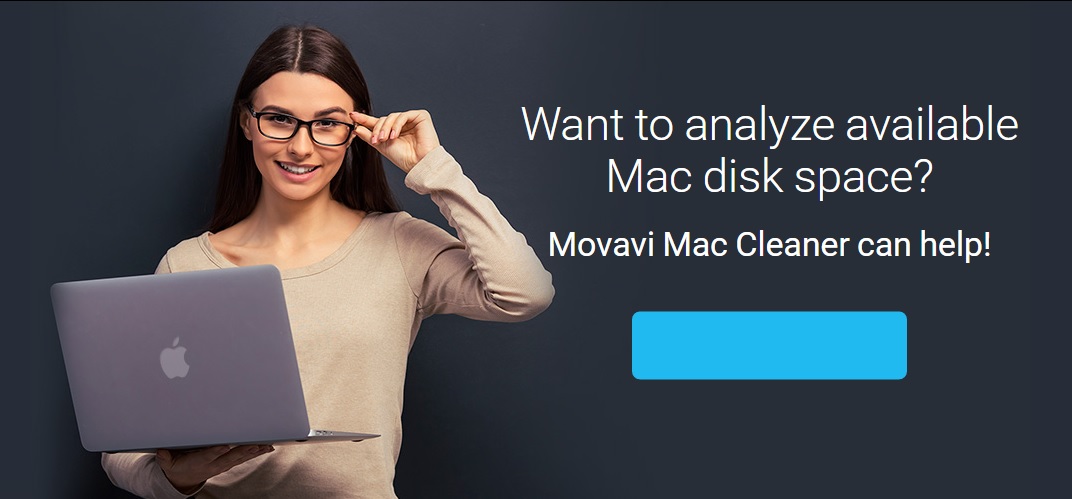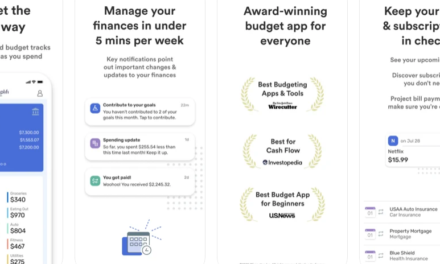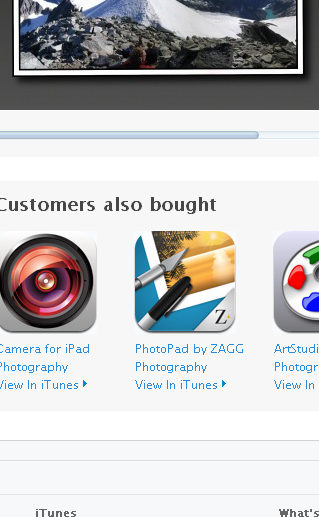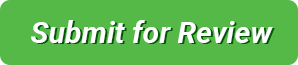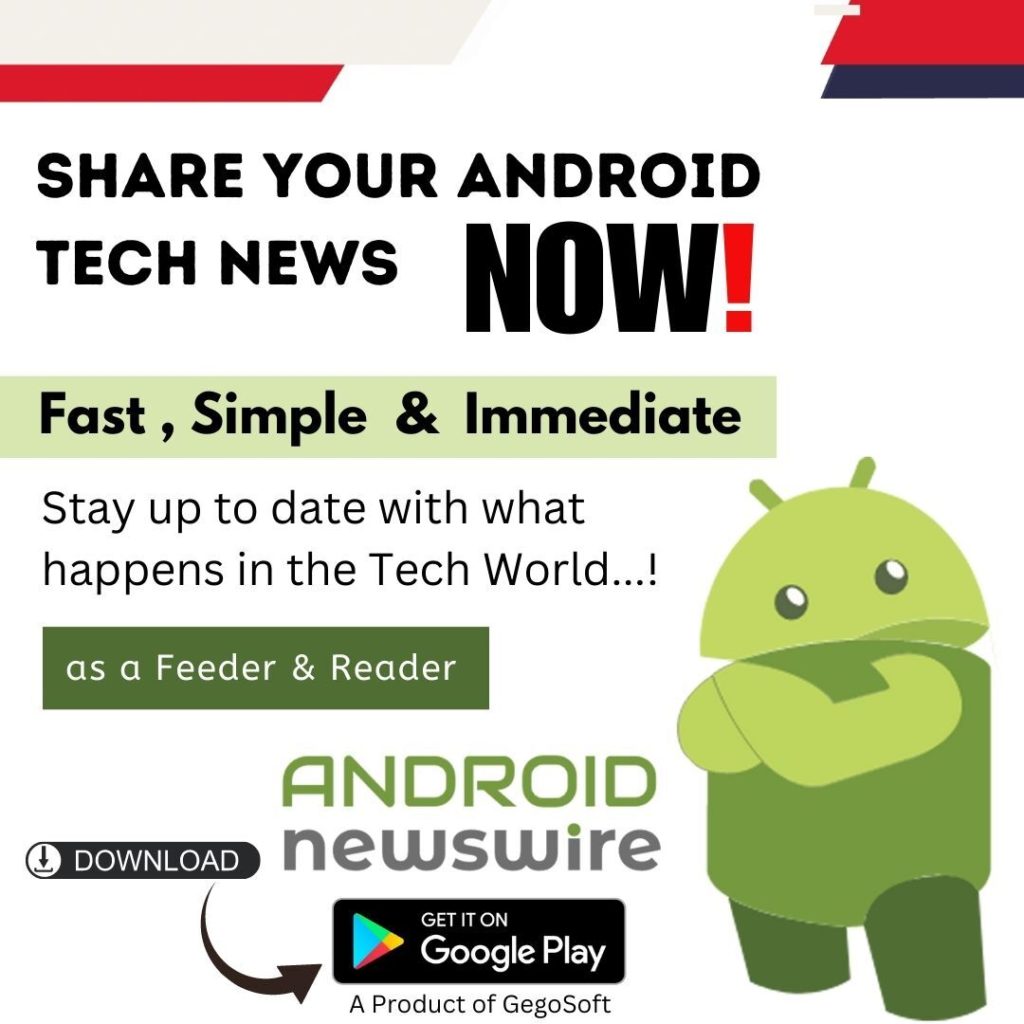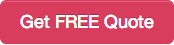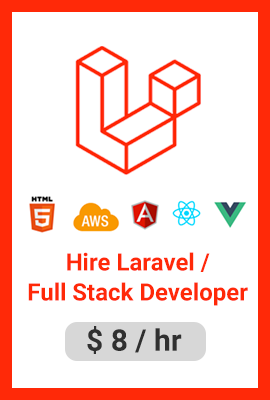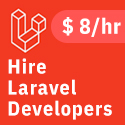Do you find that you’re constantly short of space on your Mac, but can’t seem to tell for the life of you what it is that is taking up all your storage space? If you were able to identify the culprit at least you would be able to see if anything can be done about it.
With the help of Movavi Mac Cleaner you can do that – and more. It is a powerful app that is designed to help you analyze and clean out any unnecessary files from your hard drive. In fact you can start right now and learn how to check disk space on Mac to find out what’s filling it up in just a few steps:
- Launch Movavi Mac Cleaner and wait as it automatically scans your Mac to determine how much space is being taken up by junk files. When the scan is done you can remove all the junk files immediately by clicking on the ‘Start Cleaning’ button.
- To check your hard drive, open up the ‘Disk Usage’ tab on the left and choose to scan either your whole Mac (by default) or certain folders that you can specify.
- Click ‘Scan’ when you are ready to begin scanning.
- Once the scan is complete, review the report that will list the files and folders that were found – sorted from largest to smallest.
- If you want to delete any files or folders that you no longer require, click the checkbox beside it to select it, then click ‘Remove’.
Assuming you want to free up even more space on top of that, you should use the ‘Uninstaller’ feature in Movavi Mac Cleaner as well. It can help you cleanly remove apps that you no longer need, and will even detect leftovers from apps that were uninstalled in the past and let you get rid of them.
By taking advantage of these features in Movavi Mac Cleaner you should be able to make sure it is free of junk files while also removing apps you don’t need as well as any other old and large folders and files that are unnecessary. By the time you’re done your Mac should have a lot more free space than when you first started out, and if you continue to clean it periodically you can make sure it stays that way.